Published Date : 2021年6月10日18:19
Part 8 - ドルと円の為替レートを使った簡単な計算アプリのアンドロイドバージョン
Part 8 - Android version of a simple calculation
app that uses the dollar-yen exchange rate
This blog has an English translation
ニコニコ動画にアップした動画のまとめ記事です。
This is a summary blog post about a video I uploaded to NicoNico.
細かい部分は動画を参考にしてください。
Please refer to the video for details.
目次
Table of Contents
① 動画の説明
① Video
Description
警告:
このアプリは大雑把に大体の見積りを計算して楽しむ為のツールです。
計算の詳細や、端数の処理等は各金融機関等によって異なります。
このアプリを使って何かしらの損害が発生したとしても、私は一切の責任を負いません。
Warning:
This application is used to calculate rough estimates and enjoy them.
The details of calculations and the treatment of fractions differ depending on the financial institution.
I will not be liable for any damage caused by using this app.
ドルと円の為替レートを使った簡単な計算アプリのアンドロイドバージョンPart 8
Android version of a simple calculation app that uses the dollar-yen exchange rate Part 8
前回の続きです。
Continued from last time.
MainActivity.javaへ戻り、売却用の入力フォームを作成するメソッドのコードを書いていきましょう。
Go back to MainActivity.java and write the code for the method that creates the input form for the sale.
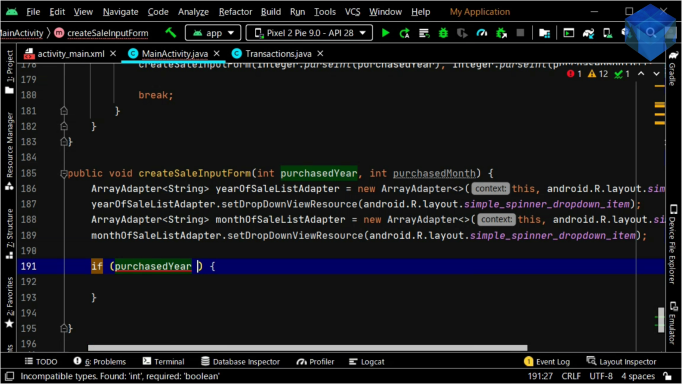
購入時に選択した年と月に基づいて、選択できる売却年と月を調整します。
Adjusts the available sale years and months based on the year and month selected at the time of purchase.
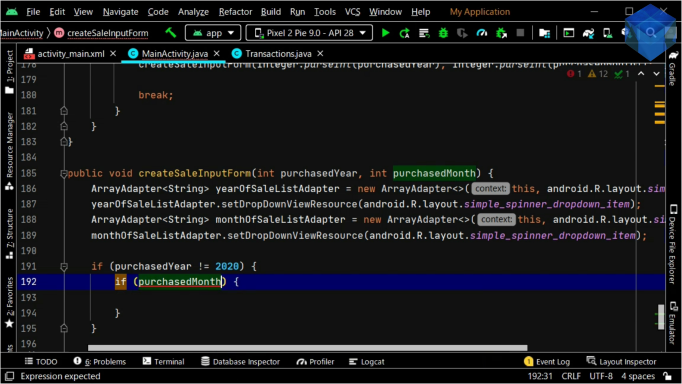
そして、購入の入力フォームの時と同じコードを書いていきます。
Then, write the same code as you did on the purchase input form.
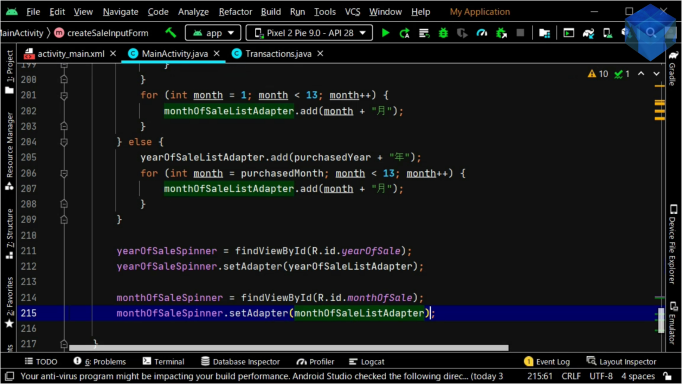
売却入力フォームをリセットするメソッドも前回の時と同様に作成します。
Create a method to reset the sales form as you did in the previous video.
public void createSaleInputForm(int purchasedYear, int purchasedMonth) {
ArrayAdapter<String> yearOfSaleListAdapter = new ArrayAdapter<>(this, android.R.layout.simple_spinner_item);
yearOfSaleListAdapter.setDropDownViewResource(android.R.layout.simple_spinner_dropdown_item);
ArrayAdapter<String> monthOfSaleListAdapter = new ArrayAdapter<>(this, android.R.layout.simple_spinner_item);
monthOfSaleListAdapter.setDropDownViewResource(android.R.layout.simple_spinner_dropdown_item);
if (purchasedYear != 2020) {
~~~~~~~~~~~~~~~~~~~~~~~~~~~~~~~~~~~~~~~~~~~~~~~~~~~~~~~~~~~~~~~~~~~~~~~~~~~~~~~~~~~~~~~~~~~~
それでは売却取引を計算した結果を画面に表示するメソッドを作成しましょう。
Let's create a method that displays the result of calculating the sale transaction on the screen.
そして売却ボタンが押された時にイベントリスナーを通してそのメソッドが発動するようにします。
When the sell button is pressed, the method is invoked through the event listener.
この売却メソッドのコードの内容は購入メソッドの時とほぼ同じです。
The code for this sale method is similar to that for the purchase method.
なので、前回のコードをコピペしてから、変数名等を修正するだけで大丈夫です。
So all you have to do is copy and paste the previous code and modify the variable names.
では売買取引の計算を行うクラスファイルに戻り、売却取引の計算を行うメソッドを完成させましょう。
Let's go back to the class file that calculates trading transactions and complete the method that calculates the sales transaction.
こちらも前回の時とほぼ同じコードですので、コピペして細かい箇所を修正していきましょう。
This is almost the same code as the last time, so let's copy and paste and correct the details.
パート9へ続く。
Continue to Part 9.
以上です。お疲れ様です。
That's all. Thank you for your hard work.