Published Date : 2020年3月16日20:31
【Part1】Shotcutで簡単な動画編集をしてみよう - Shotcutのインストール
【Part 1】Let's do a simple video editing with Shotcut - Installing Shotcut
This blog has an English translation
YouTubeにアップした動画、「Shotcutで動画編集 簡単なチュートリアル動画を作ろう - Shotcutのインストール」の補足説明の記事です。
Here's a little more about the "Shotcut Video Editing Make a simple tutorial video - Installing Shotcut" video I uploaded to YouTube.
無料の動画編集ソフトShotcutを使って動画を編集してみようというシリーズです。
Edit videos with the free video editing software Shotcut.
Blender Video Editingモードのレンダリング時間に不満を覚え、別のフリーの動画編集ソフトを探していました。 そして色々と試して、Shotcutがレンダリング時間が速く(自分のPCだと)、UI(以前使っていたAdobe Premierer Proと似ています)と操作性が良いと感じたので、 使用する動画編集ソフトをShotcutに変更しました。 そして、その操作方法を覚えた過程を共有したいと思い、この動画シリーズを作成しました。
I was unhappy with the rendering times in Blender Video Editing mode and was looking for another free video editing software. After trying various things, I found that Shotcut's rendering time was fast (On my computer.) and the UI (It's similar to the Adobe Premiere Pro I used to use.) was good, so I changed the video editing software to Shotcut. I created this video series to share with you how I learned to use Shotcut.
第一回目はShotcutのインストールをしていきます。 とても使いやすい上に、様々な機能が備わっているうえに無料ということで素晴らしいソフトです。
The first step is to install Shotcut. Shotcut is very easy to use and it has many functions, but it is free, so it is wonderful software.
全体の説明は動画に任せるとして、補足が必要だろうと思われる部分を説明していきマウス。
I'll leave the entire explanation to the video, but I'll explain the parts that I think need to be supplemented.
目次
Table of Contents
Shotcutをインストール
Installing Shotcut
まずShotcutのインストールから始めます。
Start by installing Shotcut.
ShotcutのWEBサイト(https://www.shotcut.org/)にアクセスします。
Access Shotct website.(https://www.shotcut.org/)
Windows
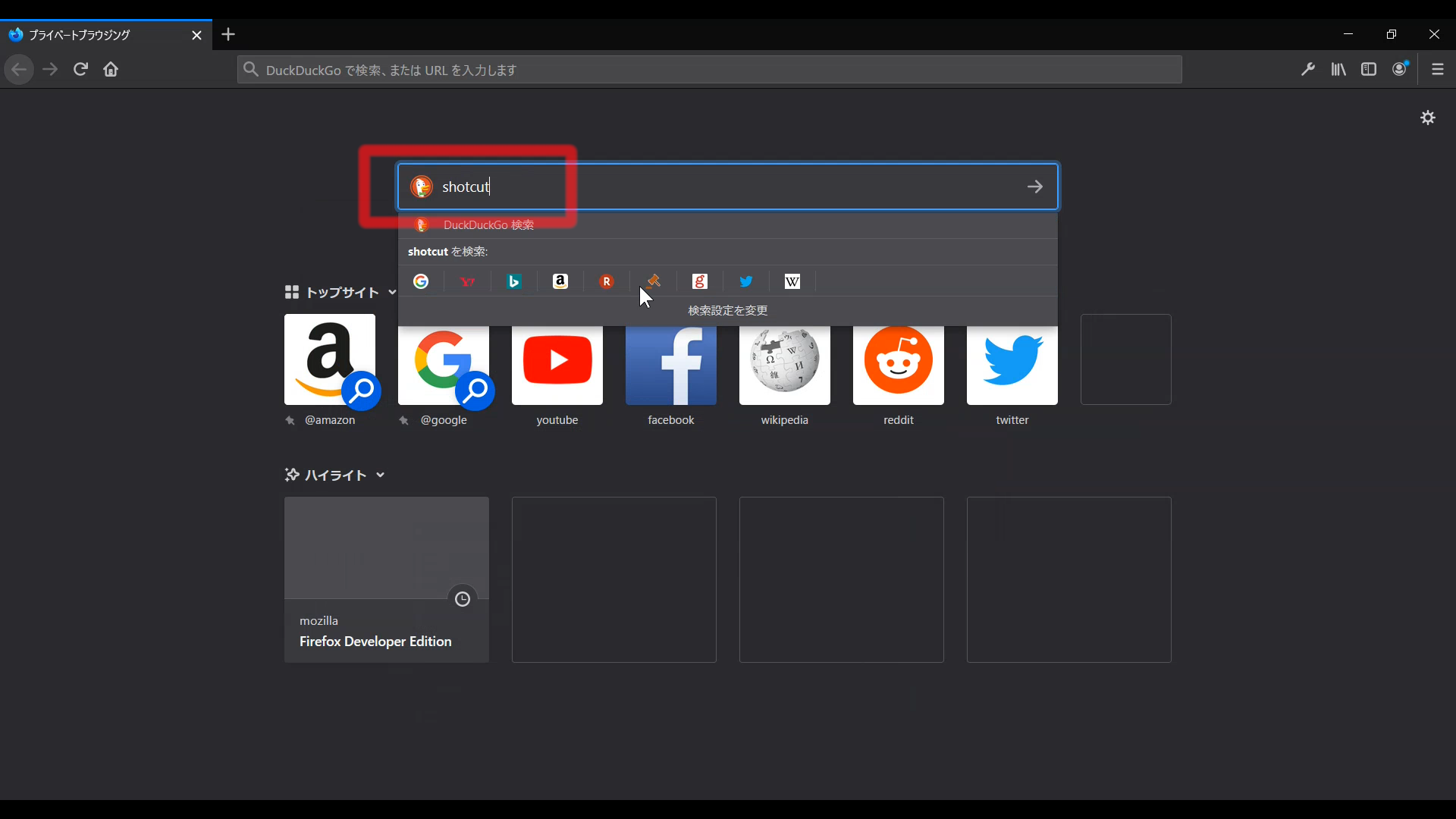
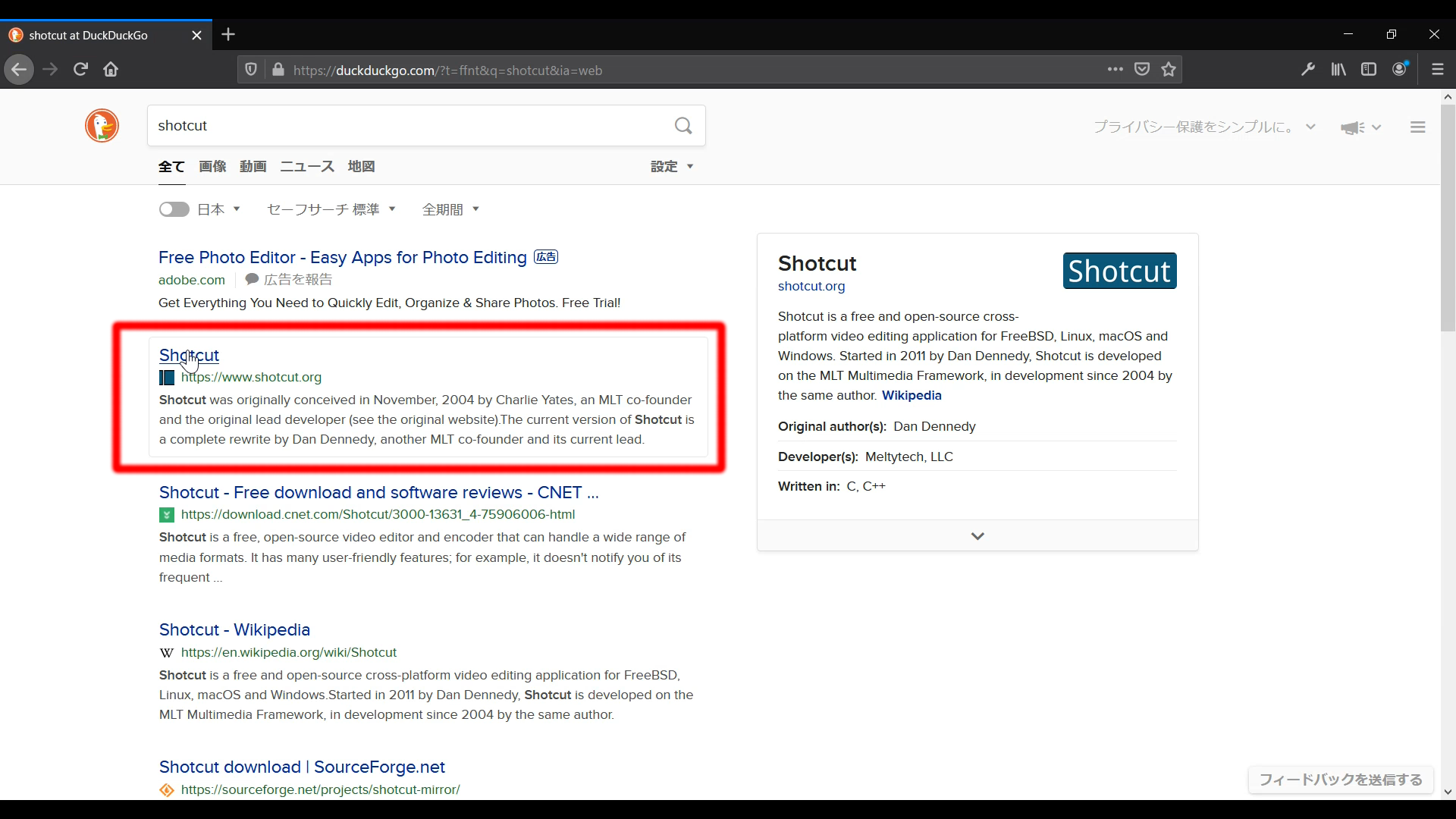
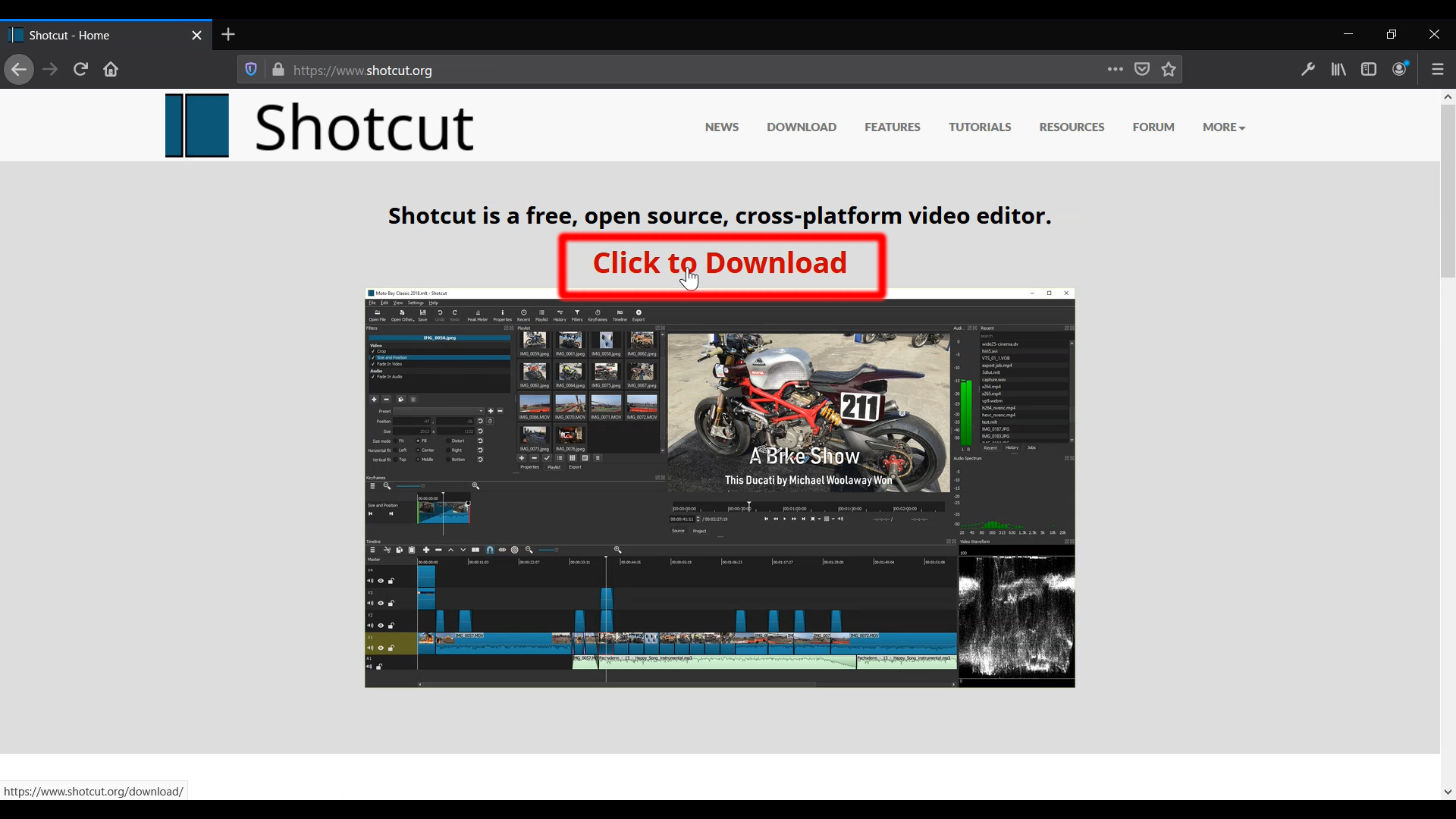
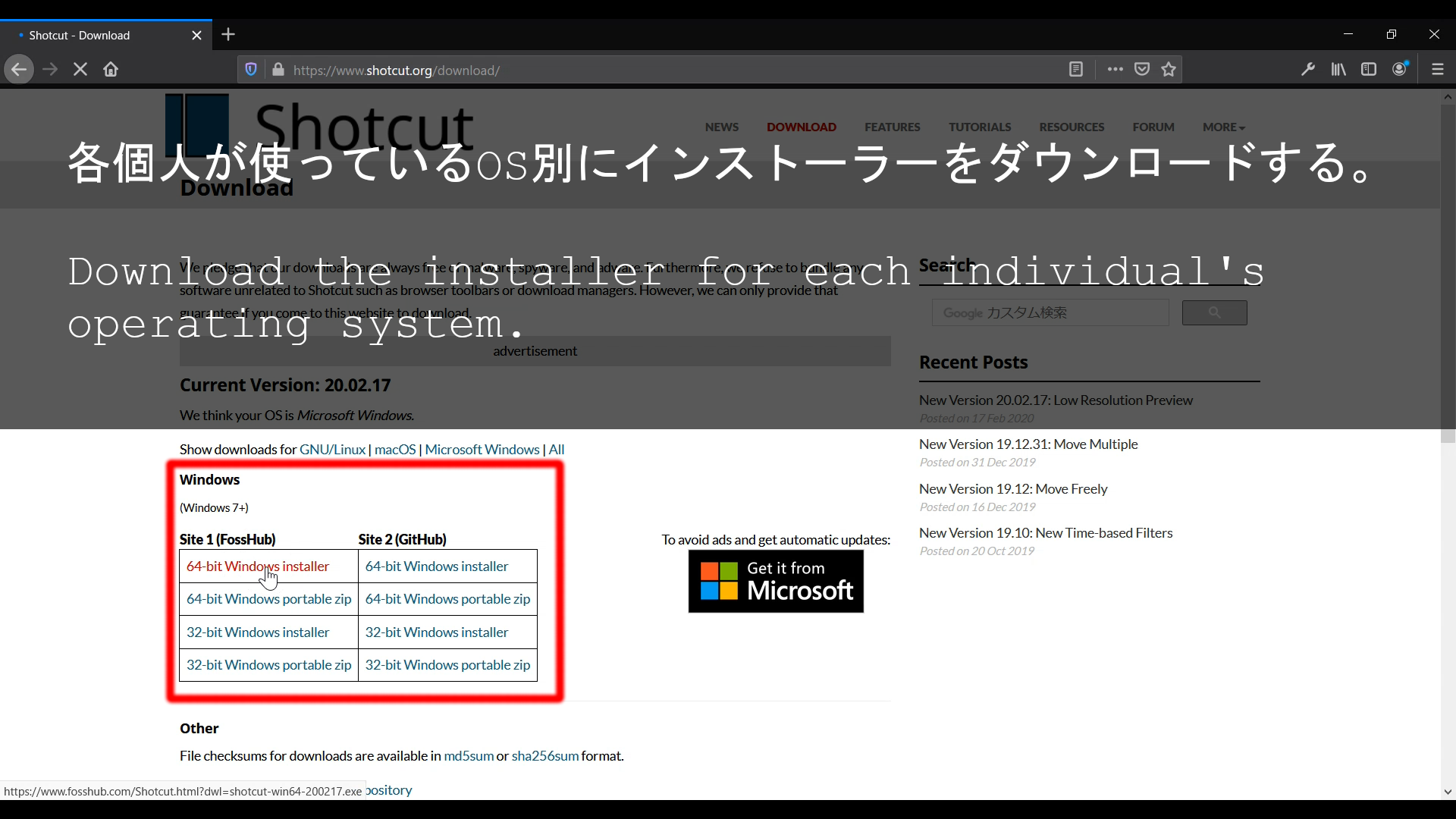
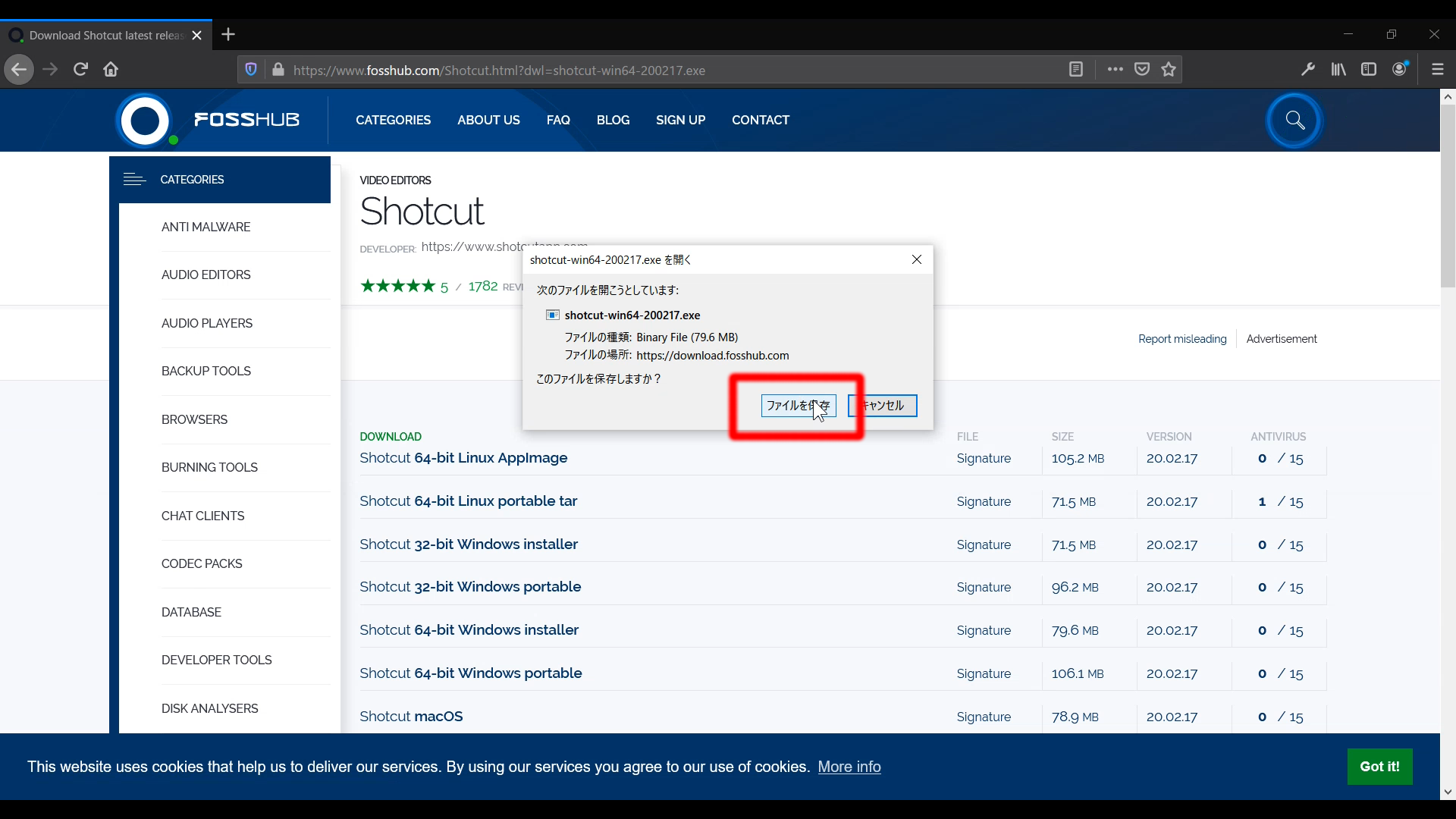
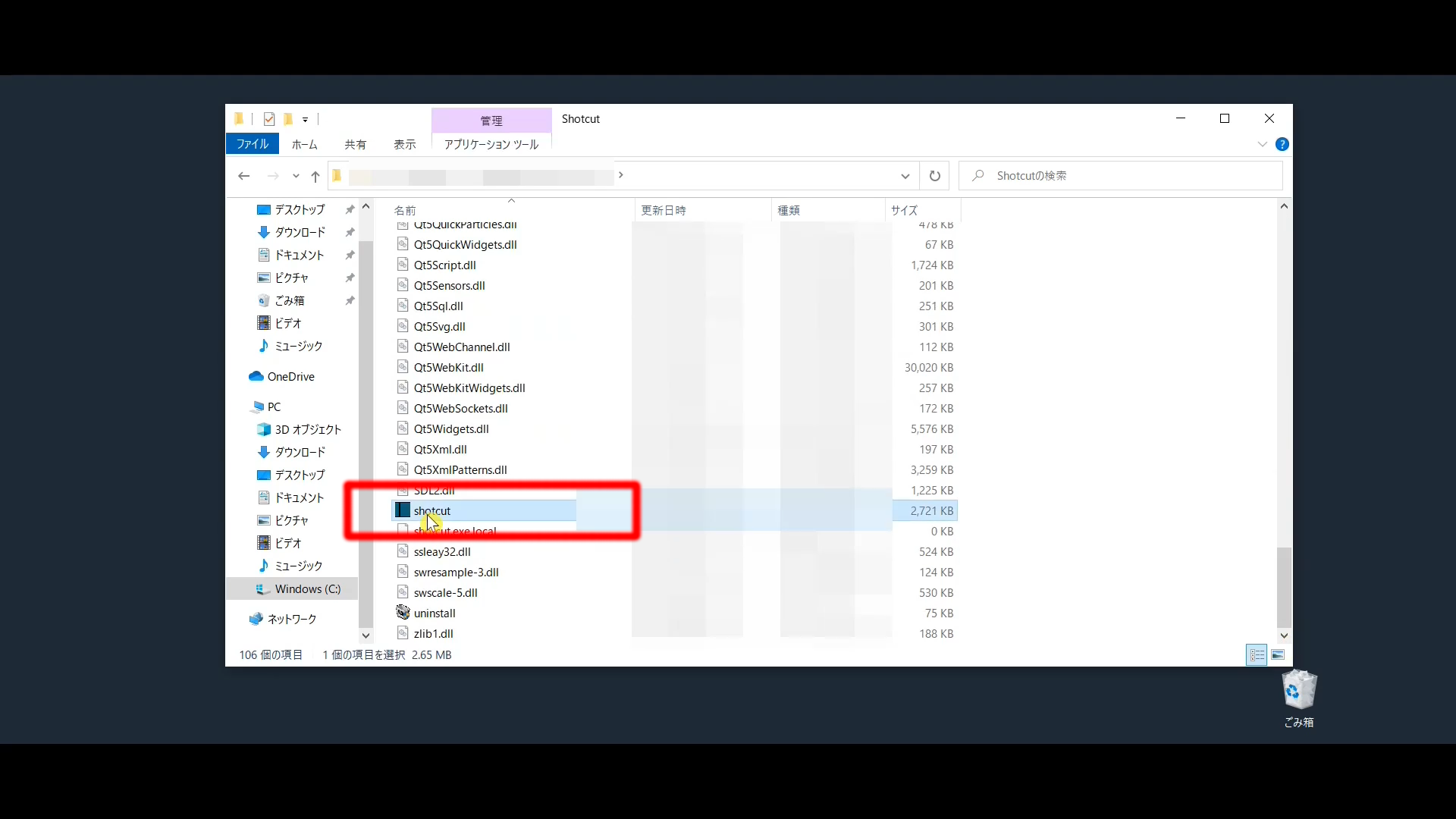
mac osでもインストール方法はほぼ一緒です。
The installation process is similar for mac os.
mac
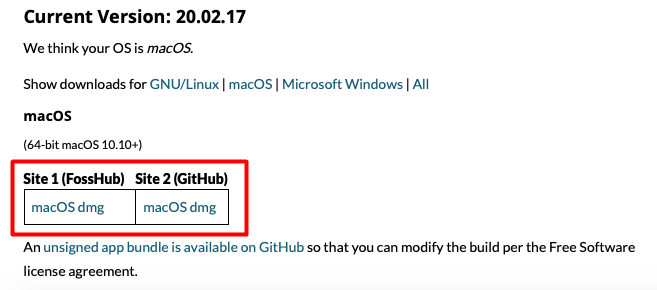

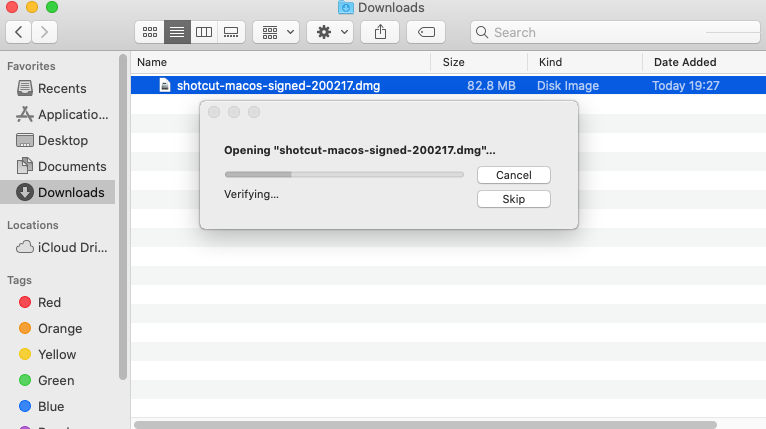
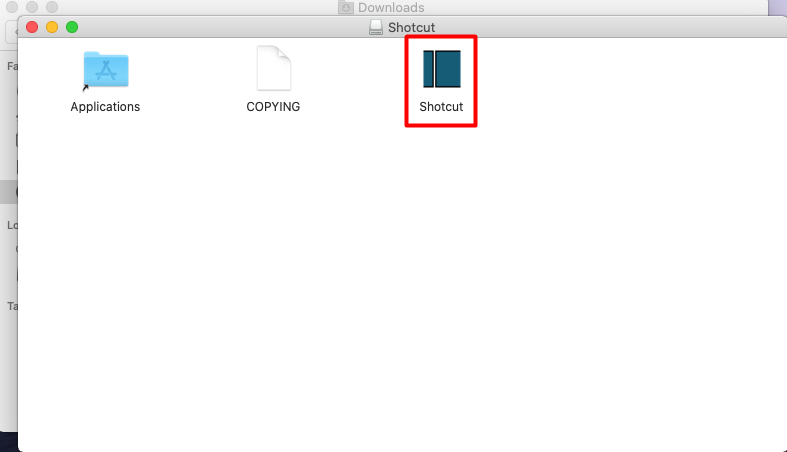
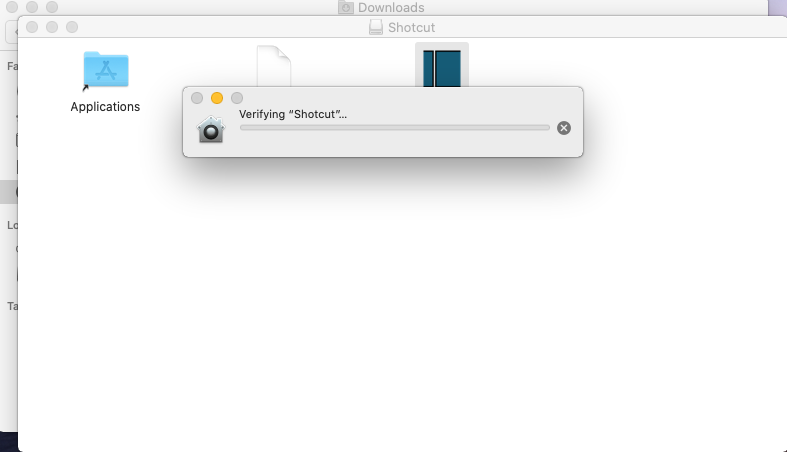
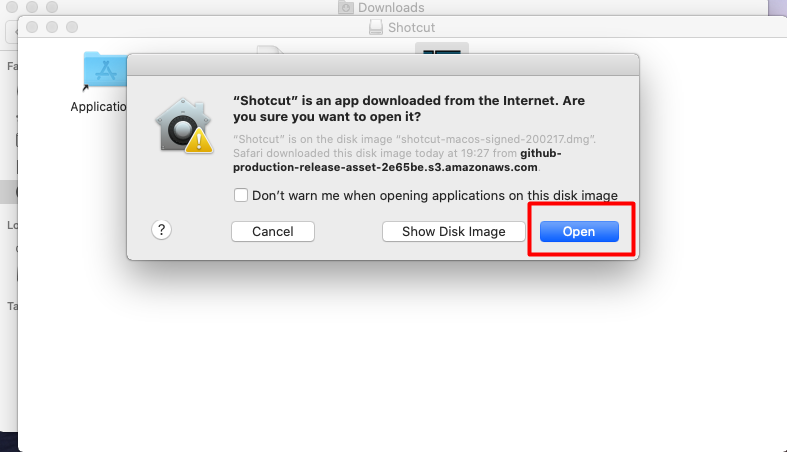
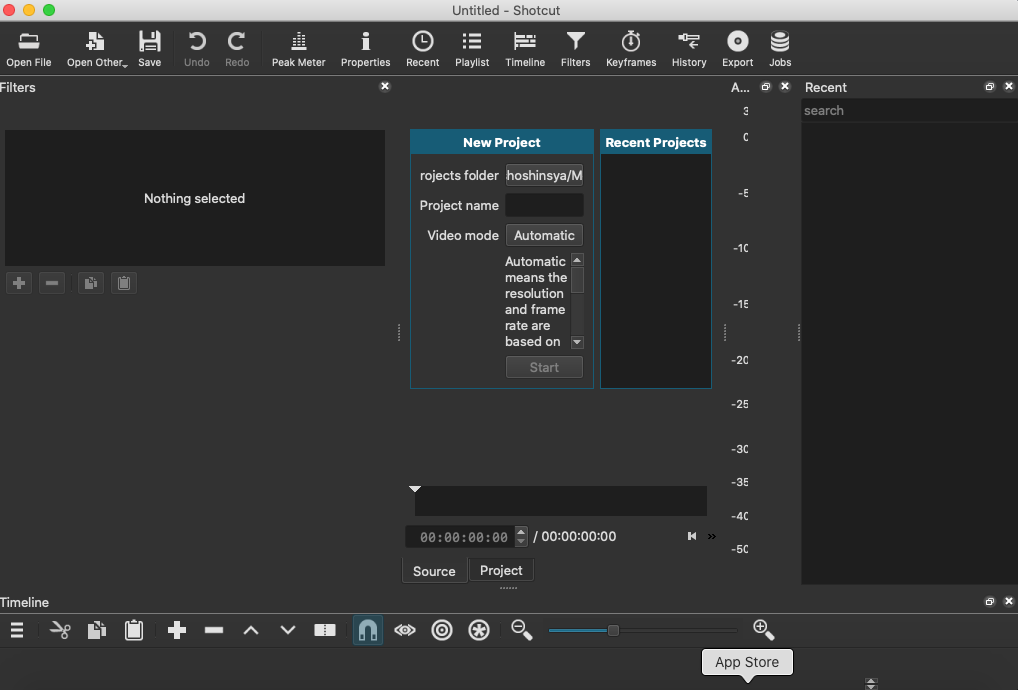
Shotcutを立ち上げると、Projectの保存場所とProjectの名前を求められるので、好きな場所と名前にしてください。
When you launch Shotcut, you'll be prompted for Project's location and Project's name, so choose the location and name you like.
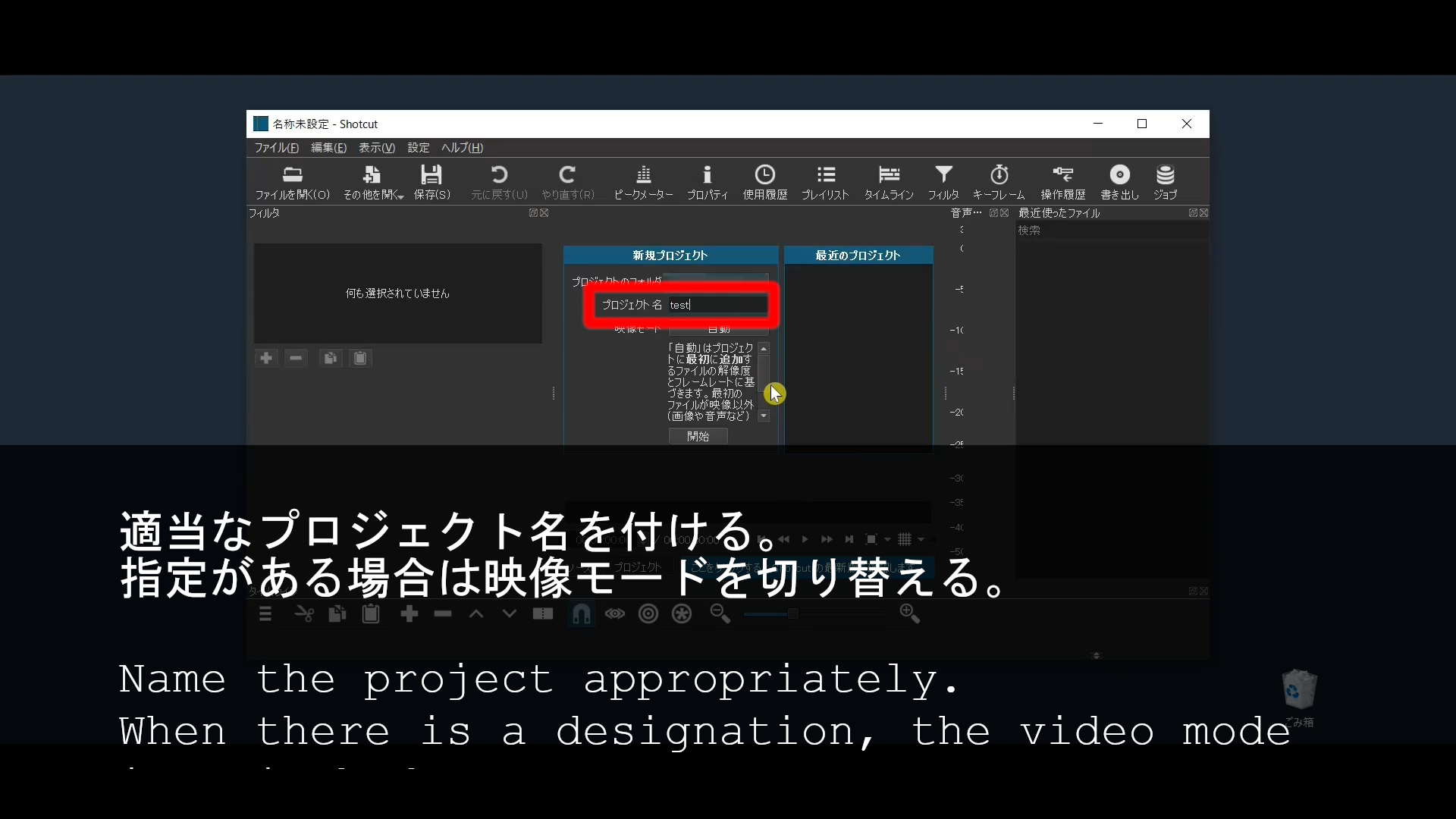
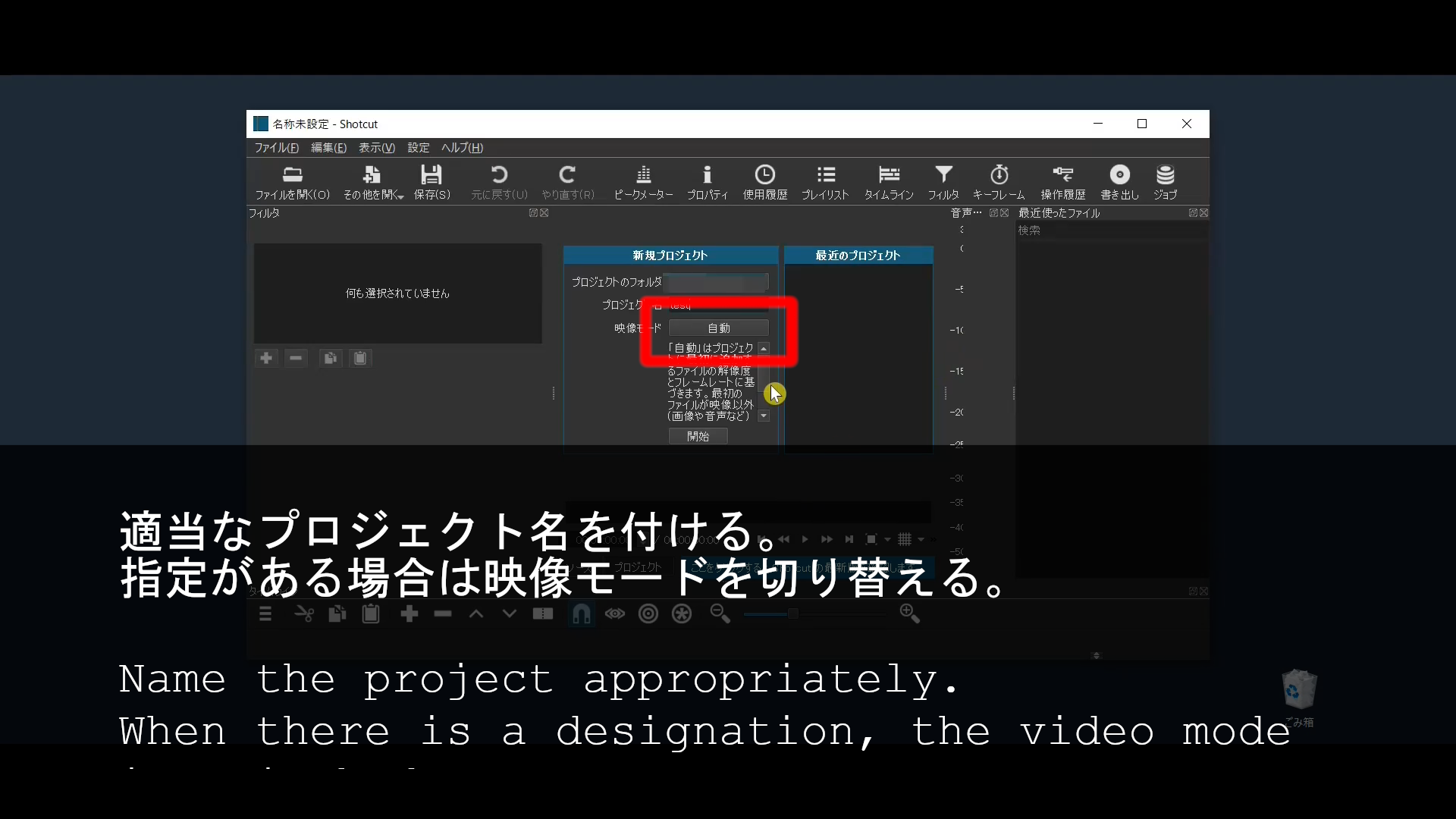
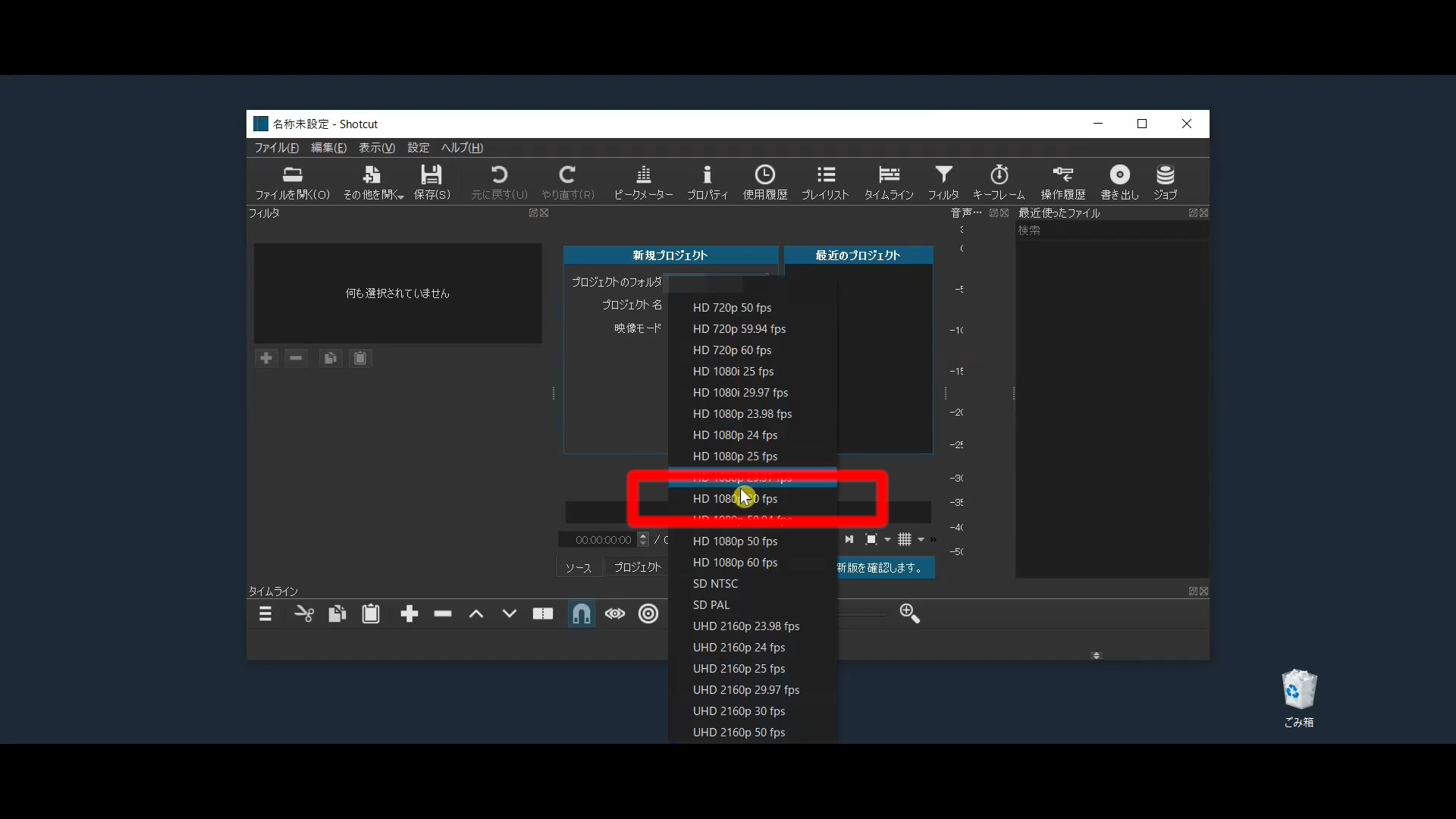
後は編集したい動画ファイルや静止画ファイルやSVGファイル、音楽ファイル等を下の画像の青いボックス内にマウスでドラッグアンドドロップしてインポートする。
Then, drag and drop the vide file, still image file, SVG file, or audio file you want to edit into the blue box of the image below with your mouse to import it.
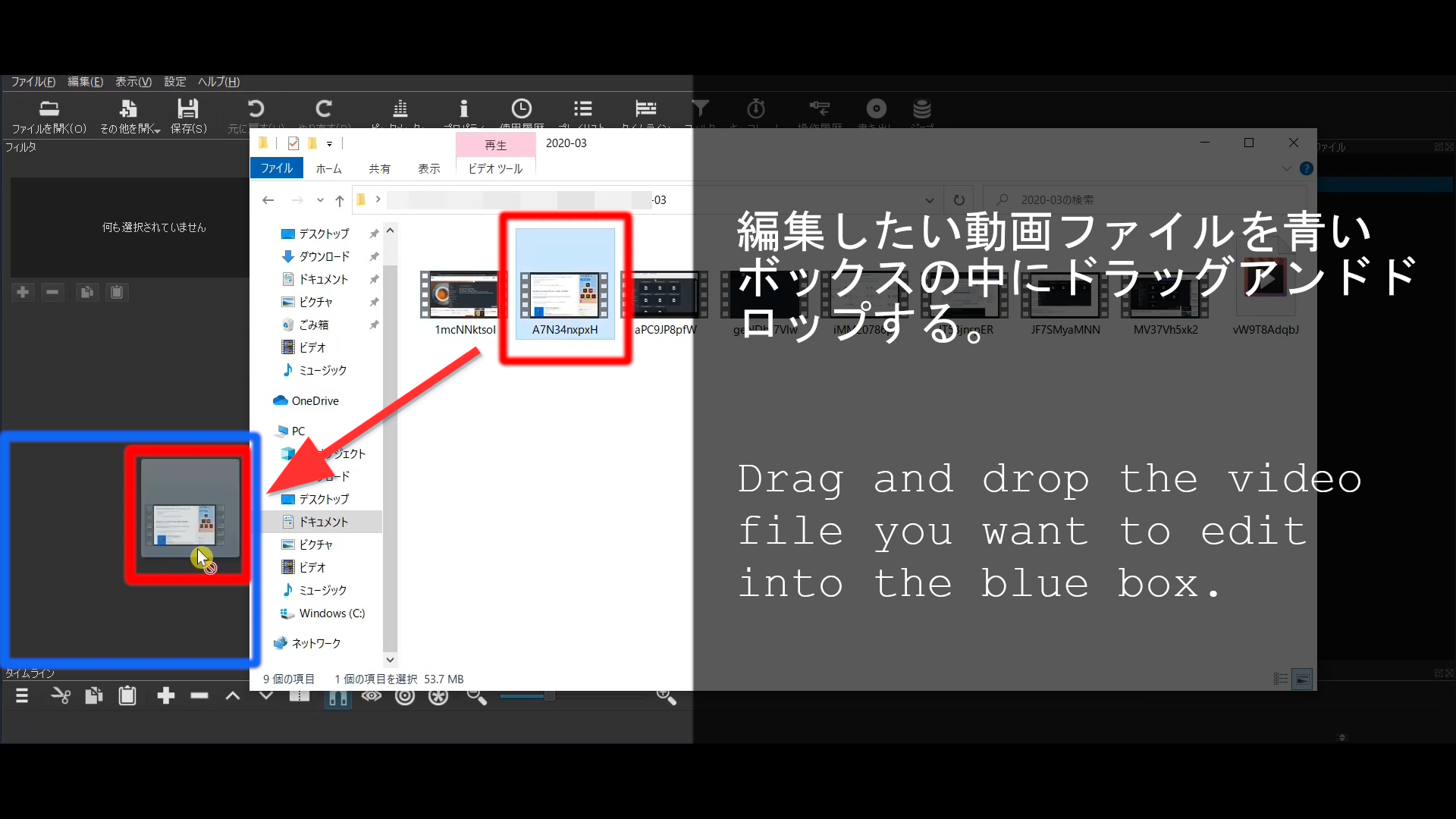
とにかくShotcutのInstall自体はとても簡単です。正直UIの好みと操作性でShotcutを選びました。レンダリング時間に関してはマシンスペックに影響するところが大きいです。 主にCPUの性能が重要です。後はメモリ増設やGPUを変える、大容量のSSDにする等の対策をすることによってレンダリング時間や動作パフォーマンスは改善します。 何はともあれ、これだけ高機能で無料なのは素晴らしいことです。大感謝ですね。
Installing Shotcut is pretty simple. To be honest, I chose Shotcut for its UI preference and operability. When it comes to rendering time, the machine spec is largely affected. CPU performance is primarily important. After that, you can improve rendering time and operation performance by adding more memory, changing GPU, or changing to large-capacity SSD. In any case, Shotcut is very easy to use and free. Use it with gratitude.